

Spring 2009
 |
 Spring 2009 |
Welcome
Shawn Beattie, ITS, editor
Welcome
to Augie Techknowledge
from ITS, an e-newsletter to share "what's new" in ITS and provide
useful tips
and articles on Information Technology and Educational Technology at
Augustana College.
We hope you like it and find it useful. The newsletter will
be archived on
the ITS web site at
http://campus.augustana.edu/offices/its/techknowledge.
Enjoy!
In this issue:
Augustana
Website Redesign
Check IT Out!
Saving Energy and Money with Sleep Mode
Colleague Update
Summer Projects? We Can Help!
Tip - Opening Word Docs from Email
Upcoming Moodle Workshops
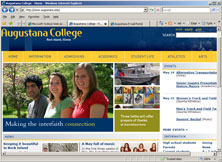 |
Augustana
Website Redesign Leslie Dupree, Web Services |
The college launched a new design on the main www.augustana.edu page on April 29th. The change followed a series of discussions among the Web team and people from various departments to draw up a list of desired features and changes. With that in hand, Kurt Tucker from Communication and Marketing produced a design to incorporate those features. Brad Isbell and Phil Bennett moved the design from the drawing board into the content management system, and Leslie Dupree and Eric Page filled in the content. Since navigation did not change, Ingeniux users did not have to make immediate changes and the transition went smoothly. Reaction to the new design has been very positive. Thank you to everyone who contributed to the effort!
 |
Check IT
Out! Laura Meyers, ITS |
Need a laptop and projector for a weekend conference? Has your computer died and you need to complete a project while it is in the shop? Want to have your students conduct audio or video interviews? You're in luck -- ITS keeps an inventory of equipment that can be borrowed free of charge by students, faculty and staff. Many students and faculty have taken advantage of this service, but many others may not be aware of this offering. Our current policy allows for a 48 hour checkout, but this may be extended if needed. We highly recommend reserving an item in advance; you can do so by e-mailing or calling Laura Meyers in ITS. We do charge a per day late fee to ensure others will have the equipment they have reserved. Among the items available for borrowing are laptops, camcorders, digital audio recorder, digital cameras, tripods, wireless mice, digital projectors, external hard drives, USB flash drives, DVD player, screens and several others. In general, if it is needed for academic work - we've probably got it! Come check it all out sometime in Olin Room 103, near the ITS Helpdesk.
 |
Saving Energy and Money with Sleep Mode Fernando Rios, ITS |
In ITS, we are often asked the age-old question: "Should I shut down my computer or leave it on overnight?" In recent years, the best answer is often "neither." Sleep mode is an energy-saving mode of operation in which all the unnecessary components in a computer are shut down. All modern computers, laptops, desktops, printers and other electronic devices support sleep mode. When an electronic device goes into sleep mode it uses just a small amount of energy to stand by. The equipment awakes with a touch of a button and is faster than rebooting and logging in. Sleep mode can go by many different names including Stand By (Windows XP), Sleep (Mac OS and Vista), and Suspend (Linux).
Hibernation, on the other hand, saves an image of your current operating environment. This allows your system to be completely shut down and be disconnected from power (for desktops) or to remove your battery (laptops) and the system will resume with all of your launched programs, documents, and files exactly as you left them. Hibernation is not usually available on desktop computers but may be activated (In Windows XP: Start, Control Panel, Power Options, Hibernation, Enable Hibernation). It requires more time to reactivate a computer from hibernation than from sleep mode.
| System State | Energy Consumed (approximate) | Time to resume system (approximate) |
| System left on | 40-75 watts | zero |
| Sleep/Stand By | ~2 watts | a few seconds |
| Hibernate | <1 watt | 1 minute |
| Shut down | <1 watt | 1-2 minutes |
For the best balance between energy savings and startup time, Sleep or Stand By is your best option. In Windows XP, this is done by choosing Start, Shut Down, and then selecting Stand By. A good security practice is to also require your network password be entered to wake up your system. This is the same to locking your system by pressing Windows-L. In Windows XP, turn on this option by going to Start, Settings, Control Panel, Power Options, Advanced, and enable "Prompt for password when system resumes."
 |
Colleague Update |
The Advancement Office has recently acquired from Datatel, Inc. the Major Donors module as part of the Colleague Advancement application. This module can facilitate our advancement officers, staff members and volunteers with designing and implementing an effective cultivation strategy. This includes identifying prospective donors who are likely to give to the college and establishing appropriate solicitation activities with our donors. The move management tool can rate, track and store information on our donors, such as sources of wealth, interests, and contact efforts made in the past by our advancement personnel. The calendar function provides ticklers as reminders for letters, calls, or visits to assist members in their assigned activities. Charged with this latest information system, fundraising efforts by our advancement representatives can be streamlined and enhanced greatly. Our best wishes to those in Advancement Office in their efforts!
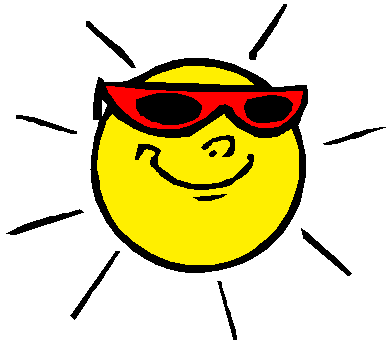 |
Summer
Projects? We Can help! |
If you have a
summer project involving scanning paper documents to image or PDFs, scanning
35mm slides, video conversion or editing, or other digitization projects where
you need technical assistance in converting from one format to another format -
ITS can help. Contact us
to discuss the specifics of your project.
Tip:
Opening Word Docs from Email

|
Are you annoyed when you open a Word document from an email
message and it opens in full screen view instead of a view that you can
edit? To fix this: 1. Open Word 2. Click on the Microsoft Office Button 3. Click on Word Options 4. Click on Popular 5. Uncheck the box next to Open e-mail attachments in Full Screen Reading view 6. Click OK 7. Close Word |
Upcoming Moodle Workshops
On Wednesday, May 27th we're offering a couple options for Moodle training:
Moodle Basics - Wednesday May 27th, 10AM-11AM - Olin 110
- click here to RSVP
This is an intro-level session for creating an online presence for your course
in Moodle
Moodle Walk-in training and support - Wednesday, May 27th, 1PM-3PM - Olin 110
- No RSVP required
This session will allow custom one-on-one support for any question or issue
you might have regarding Moodle.
Have
a great summer!
-Your friends in ITS